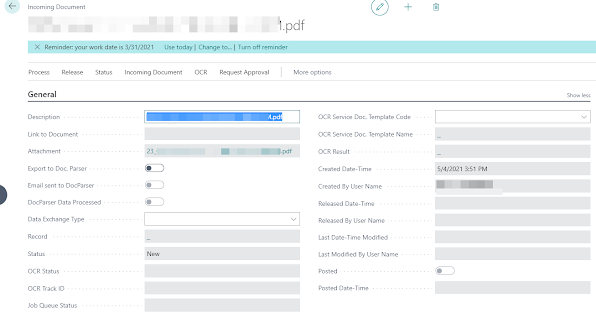Thursday, 10 March 2022
Business Central 2021 release wave 2 - Preview Environments.
Monday, 1 November 2021
Generate QR code in Business Central using Third party Webservice link
AL Code as per below
Create New Report with having barcode image.
In RDL design add image type control and put the barcod2 variable into that like we do normally for Picture control.
Global Variable
Thursday, 21 October 2021
Visual Studio Code is now available on the web. No more OS dependency .
Visual Studio Code is now available on the web. No more OS dependency .
Bringing VS Code to the browser#
Fast forward to today. Now when you go to https://vscode.dev, you'll be presented with a lightweight version of VS Code running fully in the browser. Open a folder on your local machine and start coding.
No install required.
Monday, 12 July 2021
Create vCard QR Codes using Azure Functions
Create vCard QR Codes using Azure Functions
QR Code Generation in BC with Azure functions
Source : https://carlos.mendible.com/2016/08/28/create-vcard-qr-codes-using-azure-functions/
1. Create a Function App
Head to portal.azure.com and hit the New button. Search for Function App and create one. You’ll be asked for an app name, resource group, app service plan and storage account where the code will live.
2. Create the function
Create a new Function, selecting the empty C# template and give it a name: (i.e QRCoder)
3. Add the code
Replace the contents of the Code (run.csx) section with the following code and save it:
Tuesday, 18 May 2021
Using Microsoft Translations in VS AL Code
SHOW MICROSOFT TRANSLATIONS IN VS CODE
AL Navigator: Open/Show Microsoft Translation
Tuesday, 4 May 2021
Creating a Business Central Incoming document with attachment via BC Webservice.
Creating a Business Central Incoming document with attachment via BC Webservice.
Hey guys...
Today I am trying to create an incoming document in business central with the attached file of an extension like .pdf or .docx file, via publishing one codeunit webservice and consumed by other software or powerautomate.
Below are some steps to be followed
1. Create BC codeunit webservice with custom method in it and publish it
2. Consume this webservice via power automate and generate JSON object text
3. supply JSON object as text in the codeunit method.
4. Process the JSON object and start creating incoming document.
document:text will have a JSON text in the body as a parameter I am here also pasting my JSON objects with the proper format and the result what I am getting after using POST method as per below
Result:
Tuesday, 23 March 2021
Finally IN version of BC Wave 2 available for Download
Use below link to download
Microsoft Dynamics 365 Business Central Release Wave 2 2020
Extension Unpublished/Uninstalled history required in BC Production environment
There is a situation when someone can uninstall or unpublish any APP extension from the extension management in Production environment, th...
-
How to General QR Code from NAV 2016 1. Using of Microsoft.Dynamics.Nav.MX.dll, you can find the DLL fine the below path from your installa...
-
I found one of the the method and DLL file which is being used in below code to generate the particular width and height of the QR code in ...
-
AL Code as per below Create New Report with having barcode image. In RDL design add image type control and put the barcod2 variable into tha...